We will set-up the process first to create a task for sending data to any app via SyncSpider External API module.
Get more information on creating a task here.
Here is full video example, below you'll find a step by step instructions:
Step 1:
To create the task, login to your SyncSpider account, select a project (located on the left side) and then click 'create a new task' as shown below.

Step 2:
After this, select the target (source) integration ( we have selected an existing google sheet with details) and then click on next.

Step 3:
Now, click on the External API Module from the list of applications displayed and enter the integration name and description. Click next.


Step 4:
To set up the integration, select the JSON type integration from the drop-down list.
Now, we need the base URL and custom headers to take the process further.
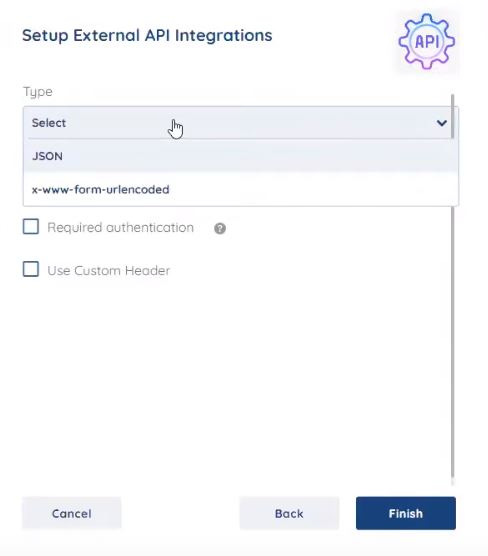
As we are taking Moosend as an example, Login to Moosend and click on the API documentation available here.
NOTE: Moosend is just an example, you can send data to any other app that has API endpoints.
Step 5:
The instructions on how to create and manage a mailing list are described here.
Copy the highlighted part to the base URL column of SyncSpider as shown below.
Scrolling further, we can find the 'headers' section.
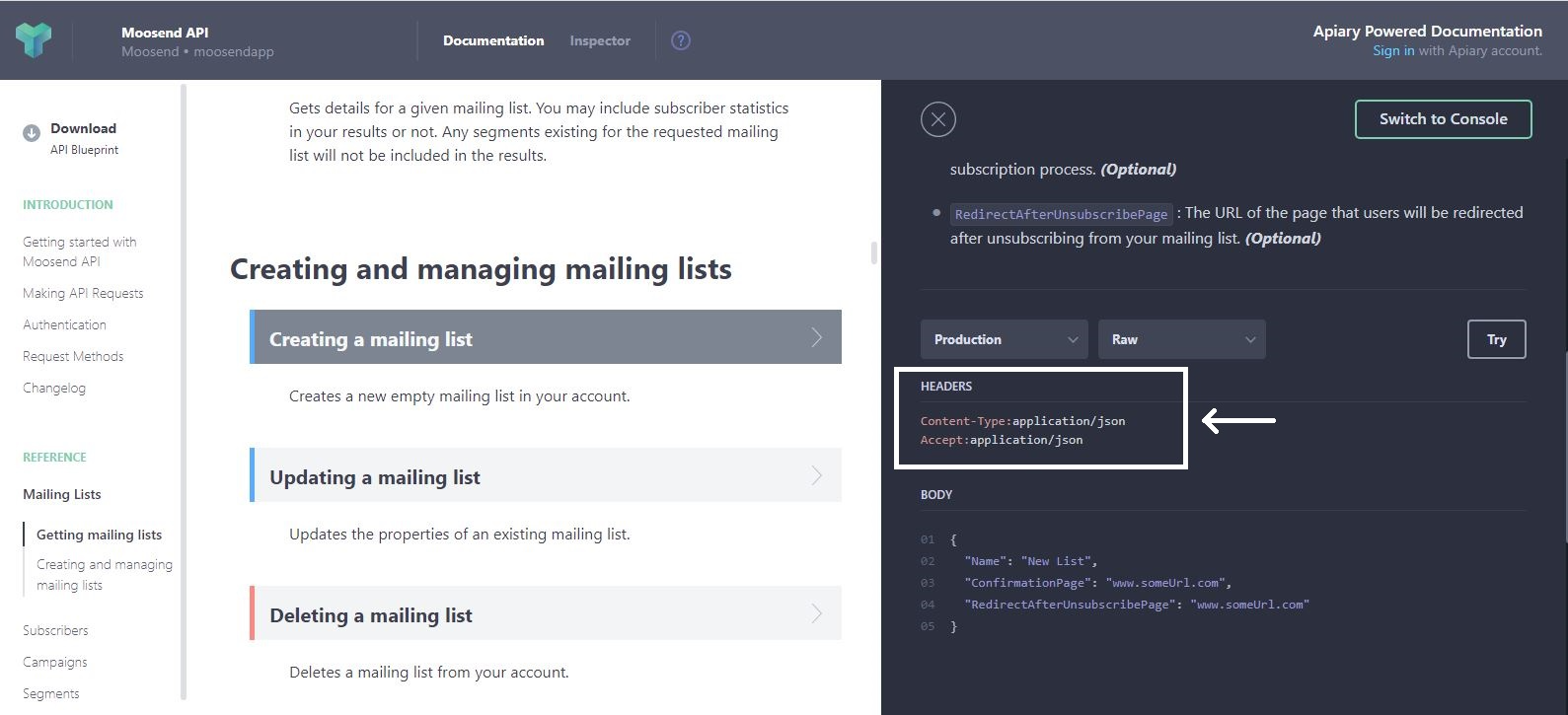
Select the custom header option, enter the 'Content Type' and 'Accept' details from Moosend as shown below and click finish.


With this, part-1 of the process is done.
Step 6:
To set-up further, we need to select and upload the file.

Step 7:
SyncSpider will map and display all the columns in the file. Click next.
We do not need to filter anything, as of now. Click next once again.

Now, we will define the external API connection.
Step 8:
Select the request type : Post. Now, we need to enter the path for it.

For this, we need to refer to the api documentation file of Moosend, once again.
Here, copy the highlighted part as shown below and copy it to SyncSpider in the API endpoint as shown.
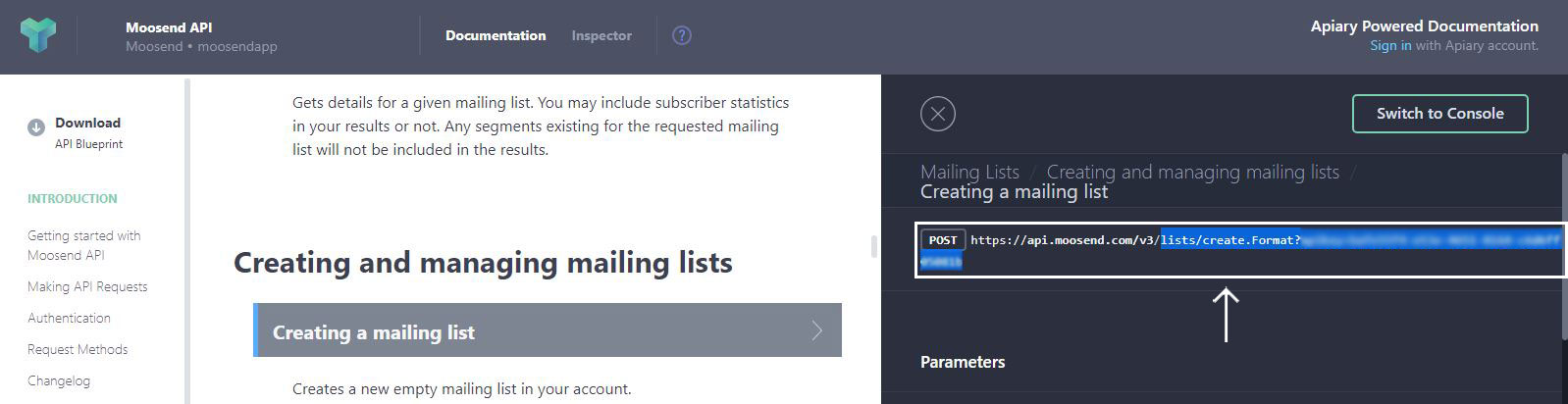
Now, you need to enter the API key from Moosend as shown below.
Step 9:
For the content section, copy and paste from the body section of Moosend, make the following changes as shown below and click generate schema.
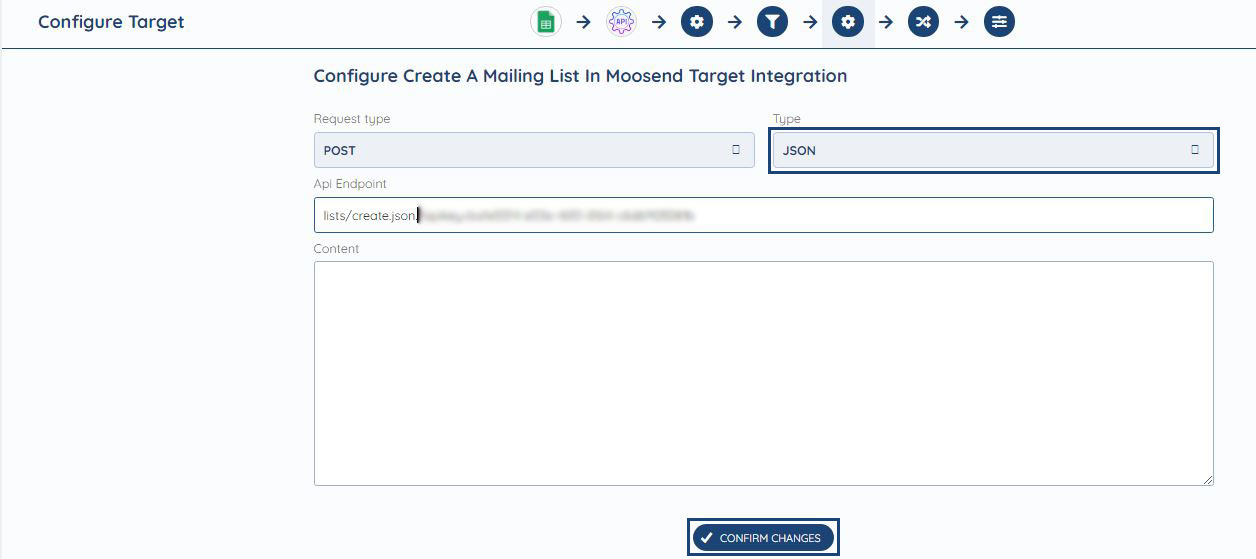

Step 10:
According to the format, SyncSpider detects that it's a collection list.

Make the changes as shown below, click generate schema and then click next.

Step 11:
It will show the various fields to map. Click next.
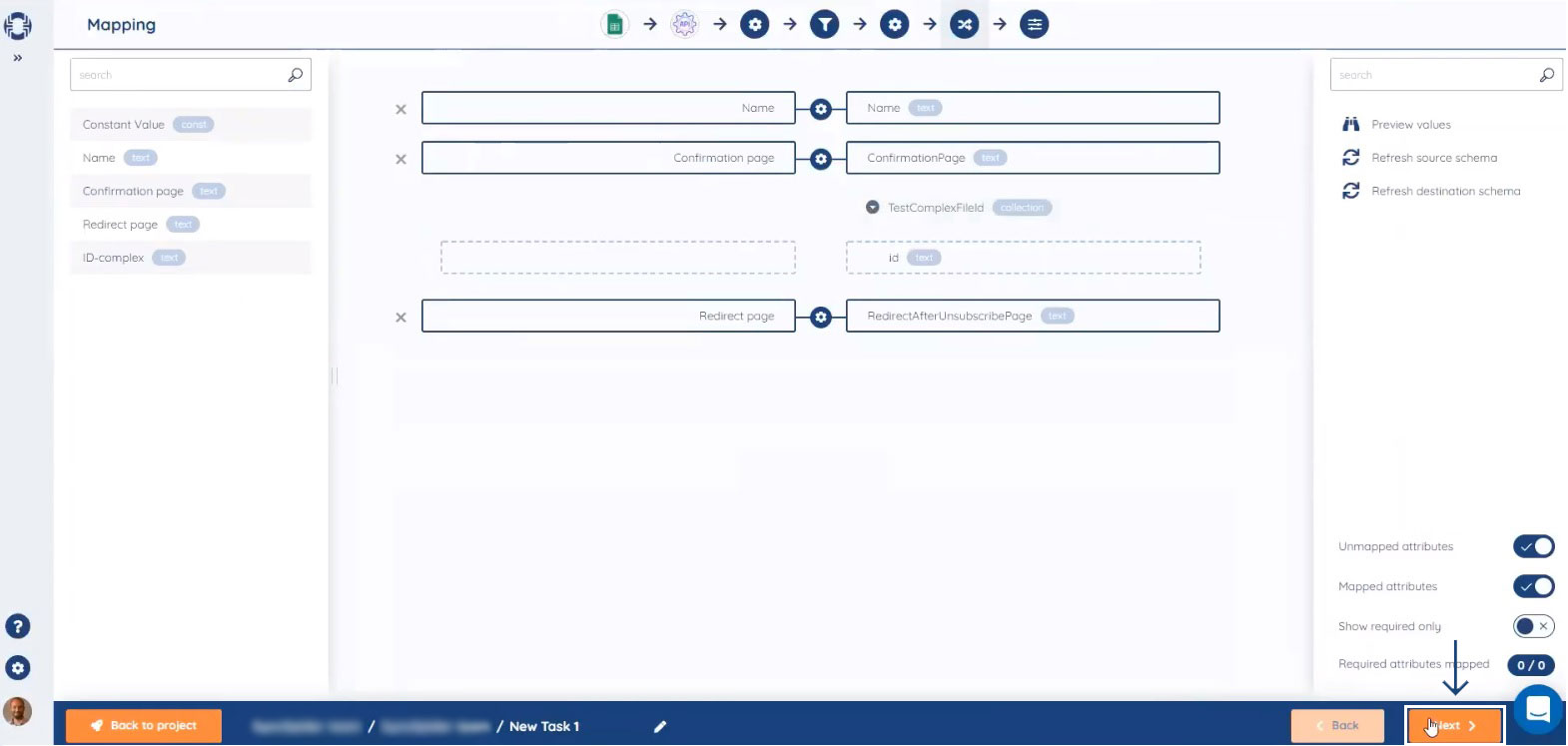
Now, enter the task details, set the task trigger, turn on the task activation trigger. Click finish.
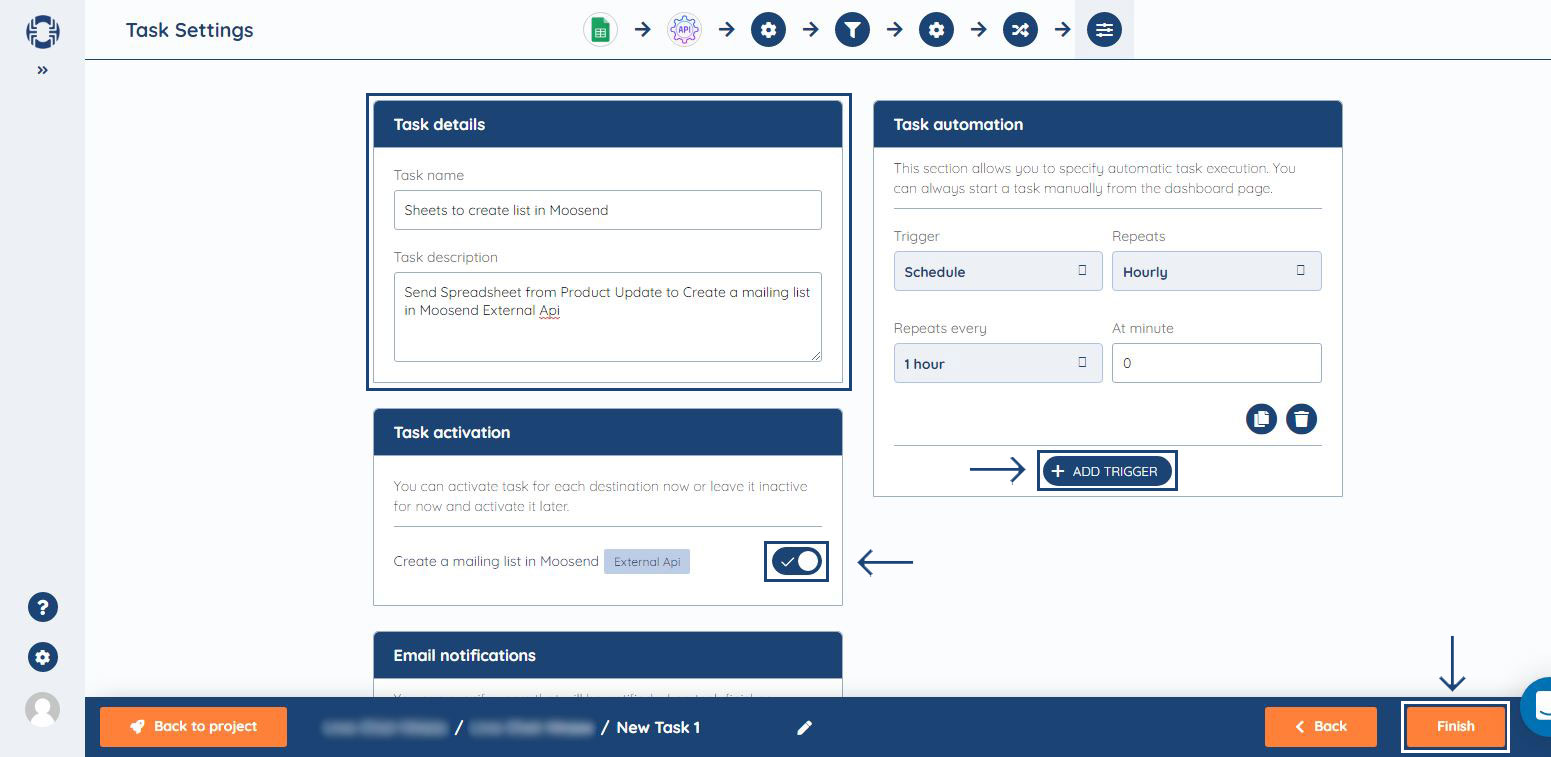
Step 12:
The task is displayed in the list. Click play to start the task. The task will get executed and create a mailing list on Moosend.

Step 13:
Refresh Moosend and the list will be displayed. Thus, this integration is successful.
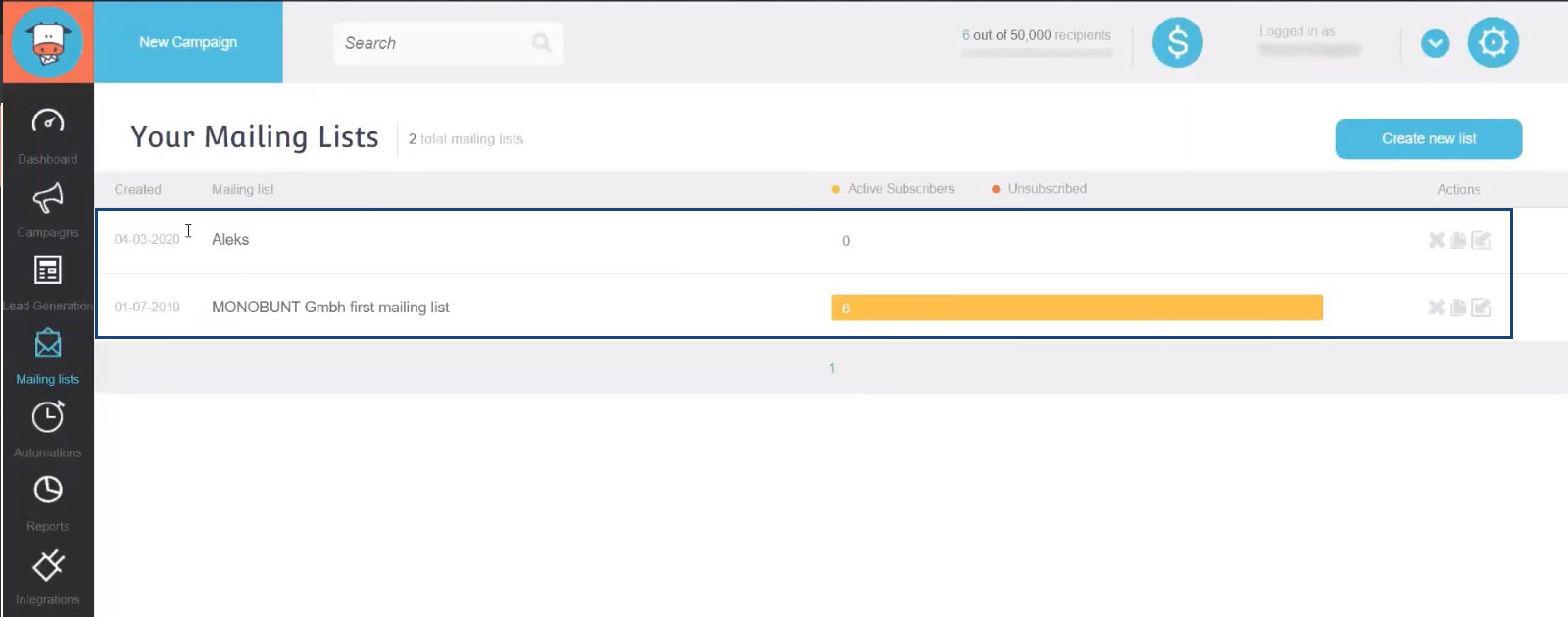
The same process can be followed for any integration with external APIs.
Sending data via External API module Is just one of the powerful features of SyncSpider.
To check the list of the tools and features we support, please click here.
If you don't see your favorite tool on our list, please take the time and send us a request here to create an integration for you OR Up-vote it if it's already on the list :)
We develop the integrations based on the requests and up-votes :)
If you got any questions or need assistance, feel free to contact our support team via the chat widget on our site and within SyncSpider app.
Was this article helpful?
That’s Great!
Thank you for your feedback
Sorry! We couldn't be helpful
Thank you for your feedback
Feedback sent
We appreciate your effort and will try to fix the article
